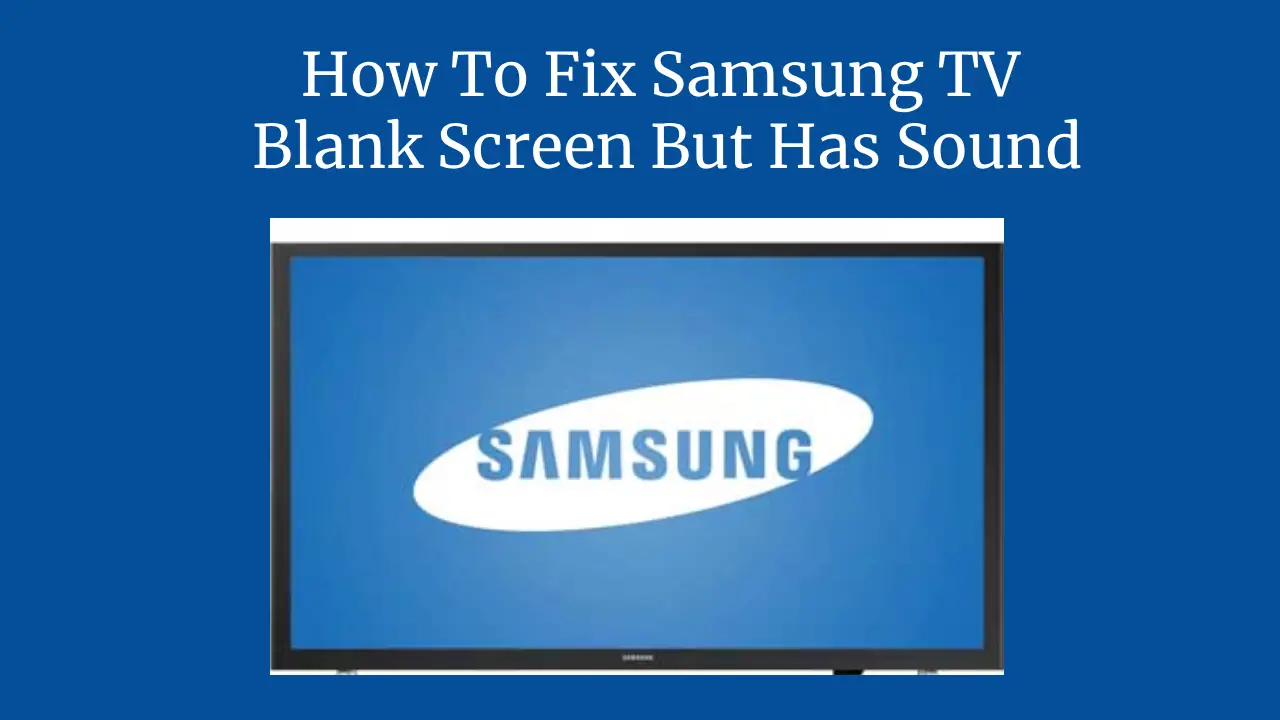If you have ever experienced a situation where your Samsung TV has sound but no picture, this issue is very frustrating, especially when you want to watch your favourite show or movie.
You might think that your TV is broken or needs to be replaced, but don’t worry; there are some simple steps that you can try to fix this problem yourself.
In this blog post, I will show you how to fix a Samsung TV with a blank screen that has sound using a step-by-step guide.
I will elucidate the plausible reasons behind this concern and present effective measures to ensure that it does not recur in the future.
What causes Samsung TV to have a blank screen but have sound?
There are several possible reasons why your Samsung TV has sound but no picture. Some of the most common ones are:
1. Loose or faulty HDMI cable: If you use an HDMI cable to connect your television to an external device like a cable box, DVD player, or game console, it might be loose or damaged. This can cause the video signal to be interrupted or lost, resulting in a blank screen.
2. Incorrect input source: If multiple devices are connected to your TV, select the correct input source on your remote control. For example, select the HDMI input corresponding to your DVD player if you want to watch a DVD. If you choose the wrong input, you will not see any pictures on your TV.
3. Software glitch: Sometimes, your TV might encounter a software glitch that prevents it from displaying the picture properly. Several factors can lead to this occurrence, such as a sudden power surge, an updated firmware, or a file that has become corrupted.
In this case, you need to restore your TV to its original state through factory settings or update its software to fix the issue.
4. Hardware failure: In rare cases, your TV might have a hardware failure that affects its ability to display the picture. A faulty backlight, a defective motherboard, or a damaged screen can cause this. In this case, you must contact Samsung customer service or a qualified technician to repair your TV.
How to fix Samsung TV’s blank screen but has sound?
There are various methods to rectify the blank screen issue on Samsung TVs, depending on the underlying reason for the malfunction, but it has sound. Here are some of the most effective methods that you can try:
Method 1: Check and replace the HDMI cable
The first thing that you should do is to check the HDMI cable that connects your TV to the external device. Ensure that it is firmly plugged into both ends and that there is a conspicuous absence of any observable indications of damage. If the cable is loose or broken, you must replace it with a new one.
To check and replace the HDMI cable, follow these steps:
- Turn off your TV and the external device that you are using.
- Remove the HDMI cable from its connectors and thoroughly scrutinize it to detect any indications of damage, such as cuts, bends, or frays.
- If the cable is damaged, discard it and get a new one. If the cable is not damaged, securely plug it into both ends.
- Turn on your TV and the external device, and ensure that you have selected the appropriate input source by utilizing your remote control.
- Check if the picture is restored on your TV. If the previous attempt fails, consider trying a distinct HDMI port on your TV or a different cable.
Method 2: Select the correct input source
The next thing that you should do is select the correct input source on your remote control. This will ensure that your TV is receiving the video signal from the external device that you are using.
To select the correct input source, follow these steps:
- To get started, activate your television and the corresponding external device.
- To initiate, press the Source or Input button on your remote control until you see the input list on your TV screen.
- Use the arrow buttons to highlight the input corresponding to your external device. Suppose you employ a DVD player; choose the HDMI input linked to your DVD player.
- Press the Enter or OK button to confirm your selection.
- Check if the picture is restored on your TV. If not, try selecting a different input source or using a separate external device.
Method 3: Reset your TV to factory settings
Another method you can try is resetting your TV to its factory settings. By doing so, all of your personalized configurations will be deleted, and preferences on your TV will be restored to their original state. Recognizing any software glitches responsible for the blank screen problem can be helpful.
To reset your TV to factory settings, follow these steps:
- To access the menu for settings on your television, press the Menu or Home button on your remote control.
- Use the arrow buttons to navigate to the Support or General section and select the Reset or Self Diagnosis option.
- Enter your PIN code if prompted. The default PIN code is 0000.
- To reset your TV to its original factory settings, ensure that you select the affirmative option of Yes or OK.
- Wait for the reset process to complete. Your TV will turn off and on automatically.
- Check if the picture is restored on your TV. You might need to update your TV software if you still need to.
Method 4: Update your TV software
The last method that you can try is to update your TV software. By ensuring that your TV is equipped with the latest features, you can guarantee optimal functionality and rectify bugs that enhance the overall performance and functionality. This can also help fix any software malfunctions that could lead to a blank screen.
To update your TV software, follow these steps:
- Please turn on your TV and connect it to the internet via Wi-Fi or Ethernet cable.
- Press your remote control’s Menu or Home button to access the settings menu.
- To access Support, utilize the arrow buttons for navigation or the General section and select the Software Update or Update Now option.
- Select the Online or Download option to check for the latest software version available for your TV.
- If a new software version is available, select Yes or OK to download and install it. Wait for the update process to complete. Your TV will turn off and on automatically.
- Check if the picture is restored on your TV. If not, you should contact Samsung customer service or a qualified technician.
How do we prevent Samsung TV’s blank screens and the sound from happening again?
To prevent Samsung TV blank screens and sound from happening again, you can follow these tips:
- Use high-quality HDMI cables and ports to connect your TV to external devices. Avoid using damaged or loose wires that can interrupt the video signal.
- Select the correct input source on your remote control whenever you switch between external devices. Avoid selecting the wrong input that can cause a blank screen.
- Keep your TV software updated regularly to get the newest features and fixes, which have the potential to enhance the user experience of your TV performance and functionality. Avoid skipping or delaying the software updates that can cause software glitches.
- Protect your TV from power surges, overheating, or physical damage that can cause hardware failure. Use a surge protector, a cooling fan, or a TV stand to safeguard your TV.
Conclusion
Samsung TV’s blank screen and sound are common problems that can be fixed by following simple steps. You can check and replace the HDMI cable, select the correct input source, reset your TV to factory settings, or update your TV software to fix this issue.
It is possible to avert this problem again by using high-quality HDMI cables and ports, selecting the correct input source, keeping your TV software updated, and protecting your TV from power surges, overheating, or physical damage.