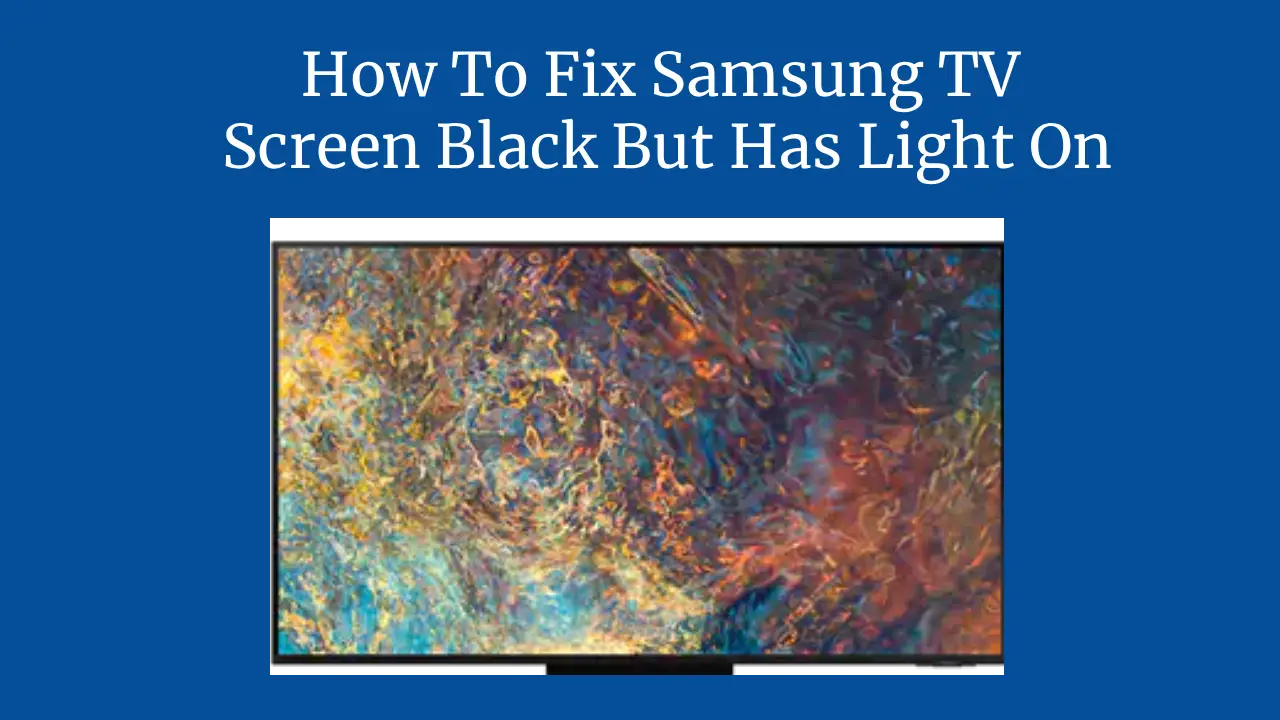You may have experienced the frustration of wanting to watch your favorite show or movie on your Samsung TV only to find out that it won’t turn on. Many who have not experienced that might think their TV is broken or need to call a technician, but don’t panic.
There are a few steps you can follow in order to troubleshoot and fix a Samsung TV that won’t turn on, which is precisely what I will show you how to do.
Through this post, you will learn everything you need to understand and know how to fix a Samsung TV that won’t turn on while using Samsung TV and make them get the best out of your Samsung TV, which may have faults for both new and old users.
Why your Samsung TV won’t turn on
Before we go into the steps to fix the Sa Samsung TV, which won’t turn on, let’s first understand why this problem might occur. There are three main reasons why your Samsung TV won’t turn on:
- Power cord problems: The cord might be d, loose, or plugged into a faulty outlet. This can prevent your TV from getting the power it needs to operate.
- Remote control issues: The remote control might have dead batteries, a stuck button, or a malfunctioning infrared (I/R) sensor. This can prevent your TV from receiving the signal from the remote to turn on.
- Internal issues: The TV might have a blown fuse, a faulty capacitor, a corrupted firmware, or a defective main board. This can cause your TV to fail to boot up or display a blank screen.
Depending on the cause of the problem, you can fix your Samsung TV that won’t turn on by yourself, or you may need to contact a professional service center. In the next section, I will show you how to diagnose and fix each of these possible causes.
How to fix Samsung TV that won’t turn on: step-by-step guide
Now that you know why your Samsung TV won’t turn on, let’s see how to fix them. Follow these steps and check if your TV turns on after each step. If not, move on to the next step until you find the solution.
Step 1: Check the power cord
The initial step in troubleshooting would be to inspect the power cord, as it is the most apparent issue. The cord may be defective, or its connected socket may be faulty. To check the power cord, do the following:
1. Turn the television off using either the remote or the set’s button on the set.
2. Remove the connection from the socket and keep it aside for 10 seconds. This will force reset the TV.
3. Carefully examine the power cord for any indications of impairment or harm, such as cuts, frays, or burns. If you see any damage, replace the power cord with a new one.
4. Plug the power cord into a different outlet that you know is working. Avoid using power strips or extension cords, which might cause voltage fluctuations or overload.
5. To turn on the television again, press the power button.
If your TV turns on, the problem is with the power cord or the outlet. If this is not the case, proceed to the subsequent step.
Step 2: Check the remote control
The next thing you want to check is the remote control. The remote control might have dead batteries, a stuck button, or a malfunctioning infrared (I/R) sensor. To check the remote control, do the following:
1. To guarantee the effective operation of the remote contro, replace the worn-out batteries with fresh ones. Make sure they are inserted correctly and securely.
2. Check each remote control button and ensure it is operating freely. A button stuck on the down position sends a continuous message to the remote.
3. Point the remote control at a digital or smartphone camera and press any button. You should see a red light flashing on the camera screen. If you don’t see the light, then the will/R work the remote will not work, and you will need to work to lace the will remotely.
4. To activate the TV, simply press the power button located on the remote control.
If your TV turns on, the problem is with the remote control. If that is not the case, then proceed to the subsequent step.
Step 3: Check the internal issues
The last thing you want to check is the internal issues. The TV might have a blown fuse, a faulty capacitor, a corrupted firmware, or a defective main board. To prevent the internal problems, do the following:
1. Look at the red standby light on the bottom edge of the TV. This little red light indicates the TV is on standby mode.
If the light is on, the TV is getting power but not turning on. If the light is off, the TV is not getting power. If the light is blinking or flashing, the TV has the TV.
If the light is on, try to factory reset your TV. This will restore your TV to its original settings and clear any soft, preventing performing a factory reset. Do the following:
- Unplug the power cord from the electrical outlet.
- Disconnect the power cord and press and hold the on/off switch on the television for 10 seconds.
- After releasing the switch, it is advisable to wait briefly before reconnecting the electrical cord to the outlet.
- Your Samsung TV should turn on and resume normal functions.
2. If the light is off, try to check the fuse on the power board. The fuse is a tiny glass tube that protects the TV from power surges.
If the fuse is blown, you will see a black mark or a broken wire inside the tube. To check the fuse, do the following:
- Unplug the power cord from the outlet and remove the back cover of the TVTVs. You might need a screwdriver to do this.
- Locate the power board, which is usually on the right side of the TV. It has a lot of wires and components attached to it.
- Find the fuse on the power board. It is usually labeled as F1 or F2 and has two metal caps on both ends.
- To check if the fuse has continuity, use a multimeter. Adjust the multimeter to the ohm setting before gently placing the probes on the metal caps. The fuse is good if the multimeter indicates a significantly low resistance level, nearing zero. If the multimeter shows a resistance (infinity), t, hen the freplacereplace, you need to replace it with a new one with the same rating.
3. If the light blinks or flashes, try to update the firmware on your TV. The firmware is the software that controls the TV’s functions and features.
Sometimes, the firmware might get corrupted or outdated and cause the TV to malfunction. To update the firmware, do the following:
- Ensure you obtain the latest firmware file corresponding to your TV model from the Samsung website. To complete this task, you must possess a USB flash drive.
- Unzip the file and copy it to the root directory of the USB flash drive. Make sure the file name is samsung_dtv.bin or something similar.
- Correctly insert the USB flash drive into the USB port at the back of the television.
- Activate the television and utilize the remote control to navigate to the menu function.
- To access the software update, make your way to the support section and select it.
- Click on the option labeled Update Now and patiently await the completion of the television to locate the firmware file that resides within the USB flash drive.
- To successfully update, adhere to the instructions displayed on the screen. Turn off the TV or unplug the USB flash drive when the Update is finished.
If your TV turns on after these steps, the problem is with the internalized. If not, you might have a more severe problem requiring professional service. Contact the Samsung customer support or a local service center for further assistance.
Conclusion
As you have that, I learned how to fix a Samsung TV that won’t; you can follow these steps to fix the problem anytime it comes up.
I have a strong belief that you have learned something new today as I have made those guides to be informative. Please, this is a technical issue, and you should ask questions whenever you have any questions so you do not make it worse than it is already.