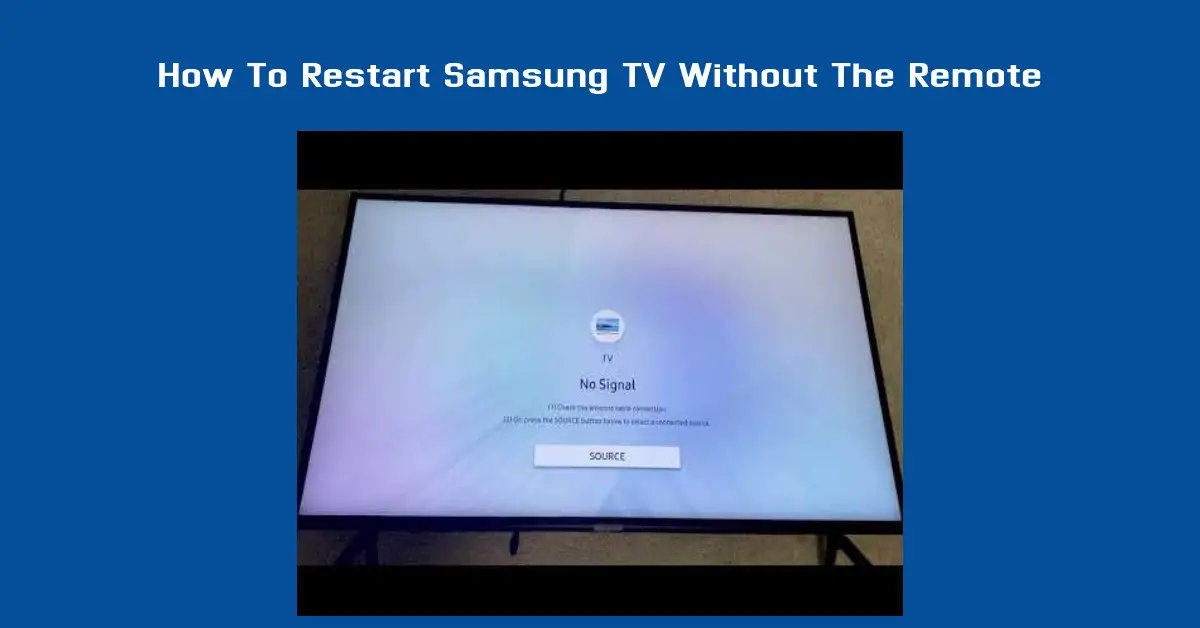Samsung produces one of the best TVs I have ever seen; the quality and graphics of the TVs are top-notch; not only that, Samsung builds their TVs in such a way that they can be easily operated in several ways without any important component being absent.
Have you ever experienced that moment of sheer frustration when your Samsung TV remote seems to have vanished into thin air?
Maybe it’s buried deep within the couch cushions, or perhaps it’s taken a temporary vacation to some mysterious corner of your home.
Whatever the case, the need to restart your TV can suddenly become a daunting task without that trusty remote in hand.
Based on how advanced technology is, you should not worry because there’s no need to stress. Restarting your Samsung TV without a remote is actually quite straightforward, and knowing how to do it can save you a lot of unnecessary hassle.
By the time we are done with this guide, you will better understand the perfect way to do this without bringing any damage to your Samsung TV; you’ll also gather the knowledge that you need to handle this common issue with ease, ensuring that your viewing experience remains smooth and uninterrupted.
Before I even start the guide, it is very important you recognize that the process might differ slightly depending on your Samsung TV model and manufacturing year.
In addition, knowing why a restart can be beneficial might encourage you to perform this simple task more regularly.
A restart can resolve minor glitches, improve application performance, and refresh your TV’s operating system, much like rebooting a computer.
Steps to Restart Your Samsung TV without the Remote
This section is divided into two parts, which are using the the physical button and the alternative method; this method can serve you well in the absence of needed things to restart your Samsung TV without a remote.
Using the Physical Buttons
Every Samsung TV is equipped with a set of physical buttons that can perform essential functions, including power on/off, volume control, and channel switching.
These buttons are typically located on the back of the TV, either along the bottom right side or behind the screen. To restart your TV:
- Locate the Power Button: Feel around the edges of your TV to find the tactile buttons. The power button is usually slightly larger or set apart from the others.
- Press and Hold: Gently press and hold the power button for about five seconds. This action simulates a ‘soft reset.’
- Wait for the Restart: Release the button and wait for the TV to shut down and restart. This may take a few seconds, so patience is key.
Alternative Methods
If the standard method using the power button doesn’t work, or if your TV model lacks easily accessible physical buttons, consider these alternatives:
- Unplug and Replug: Safely unplug your TV from the electrical outlet, wait for about 60 seconds, and then plug it back in. This method effectively performs a hard reset.
- Using SmartThings App: For newer models, Samsung offers the SmartThings app, which allows you to control your TV functions from your smartphone. This app can act as a remote control, letting you restart the TV without needing physical access.
Fixing Some Common Issues, You May Face
Technology has advanced so much that we begin to wonder how we were able to come this far in a short period of time.
Even with the best intentions, technology can sometimes be temperamental. If your Samsung TV does not restart using the methods described above, consider the following troubleshooting tips:
- Check the Power Supply: Ensure that your TV is properly plugged into a working electrical outlet. Sometimes, issues as simple as a loose power cord can prevent the TV from restarting.
- Examine for Standby Mode: If your TV is stuck in standby mode, indicated by a red LED light near the power button, try unplugging the TV for a longer period before plugging it back in.
- Consult the User Manual: Your TV’s user manual is an excellent resource for troubleshooting specific problems and can offer guidance tailored to your particular model.
Ways You Can Enhance Your Samsung TV Experience
Beyond mere troubleshooting, regular maintenance of your Samsung TV can significantly enhance its performance and longevity. Here are a few tips to keep your TV in top shape:
- Software Updates: Regularly check for firmware updates, which can fix bugs, add new features, and improve performance. You can check for updates through the settings menu on most Samsung TVs.
- Physical Care: Keep your TV clean and dust-free. Dust can accumulate and hinder your TV’s ventilation, leading to overheating and potential issues.
- Surge Protection: Use a surge protector to guard against power surges that can damage your TV’s electronic components.
Additionally, consider investing in a universal remote or a replacement remote if you frequently find yourself without the original. Universal remotes are readily available and can be programmed to work with almost any TV, providing a convenient backup option.
Recommendations for Remote Replacements or Universal Remotes
If you’re looking to replace your lost or broken Samsung remote, several options are available:
- Official Samsung Remotes: You can purchase a replacement directly from Samsung’s official website or trusted retailers.
- Universal Remotes: Brands like Logitech and Philips offer high-quality universal remotes that can be programmed to control your Samsung TV, among other devices.
Conclusion
Mastering the simple skill of restarting your Samsung TV without a remote not only eases your technological woes but also prepares you for unexpected tech hiccups.
If you have followed these steps as exactly as I have given them to you, you can now make sure that your entertainment setup remains functional and ready to deliver your favorite content whenever you need it.
If you use this method or have faced this kind of issue in the past, don’t hesitate to share your own experiences or tips in the comments below so that we can learn more things that will help us better restart our Samsung TV without the use of the remote.