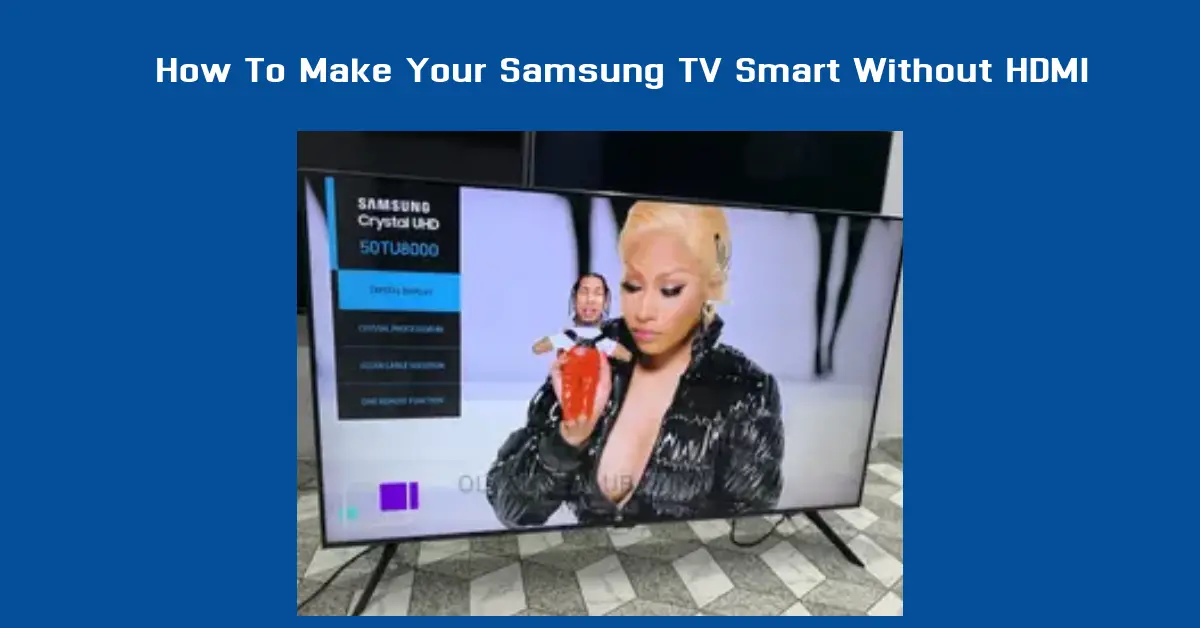Do you need help with a non-smart Samsung TV that needs the HDMI ports needed to connect popular streaming devices? You’re not alone.
Many people have older Samsung TV models that don’t support HDMI, but they still want access to the features that come with smart TVs, like streaming Netflix, Hulu, or YouTube, browsing the internet, and even using apps.
This detailed guide i have prepared will provide you with various methods to convert your Samsung TV into a smart TV without using HDMI.
This guide covers a variety of effective solutions—from using streaming devices like Chromecast and Amazon Fire Stick to screen mirroring and using WiFi adapters.
Whether you’re technically inclined or prefer a plug-and-play solution, there’s a method here for you. By following these step-by-step instructions, you’ll unlock the full potential of your Samsung TV, making it smarter without the need for an HDMI port.
Understanding the Need to Make Your Samsung TV Smart Without HDMI
Smart TVs have revolutionized home entertainment by allowing users to access streaming platforms, surf the internet, and use various apps directly on their TVs.
However, not all Samsung TVs come equipped with smart capabilities or the necessary HDMI ports to connect streaming devices that can transform a regular TV into a smart one.
This section dives into why some Samsung TV owners are looking for alternative methods to make their TVs smart without using HDMI.
Why Upgrade a Non-Smart Samsung TV to a Smart TV?
A smart TV can you a convenient that normal led cant, it can provide a variety of entertainment options that go beyond what a standard television can offer.
With a smart TV, users can stream movies and TV shows from platforms like Netflix, Hulu, and Amazon Prime, access music services such as Spotify, use social media apps, and even browse the internet.
However, older Samsung TVs and budget models may need more smart features, which can limit the viewing experience.
For those who want to keep their existing Samsung TV without upgrading to a new smart model, there are still many ways to convert a regular TV to a smart TV without using HDMI ports.
This guide provides insights on how to use alternative methods to make your TV smarter, even without HDMI capabilities. By understanding these options, you can decide which solution best suits your needs and budget.
Challenges Faced by Samsung TV Owners Without HDMI Ports
Some Samsung TVs, especially older models, do not have HDMI ports, which are essential for connecting most streaming devices like Roku, Fire Stick, or Chromecast.
Without HDMI ports, users are often left with limited options, such as relying on outdated cable setups or using external players that don’t provide a full smart TV experience.
However, several innovative solutions can help you bypass the need for an HDMI connection while still making your Samsung TV “smart.” This includes using wireless streaming devices, screen mirroring, and connecting via other ports or adapters.
In the following sections, we will explore the best devices and alternative methods to achieve a smart TV experience without needing HDMI.
Best Devices to Make Your Samsung TV Smart Without HDMI
Upgrading your Samsung TV to a smart TV without HDMI is entirely possible with the right devices. Several innovative gadgets and streaming devices allow you to convert a non-smart TV to a smart one using USB, wireless, or other connectivity options.
Below, we explore some of the best devices that can make your Samsung TV smart without needing an HDMI connection. These devices are designed to be user-friendly, making the conversion process a breeze.
Using Chromecast for Samsung TV Smart Conversion Without HDMI
Google Chromecast is one of the most popular devices for turning a regular TV into a smart TV. While it traditionally requires an HDMI port, there are ways to use it without HDMI by leveraging adapters that convert USB-C or other outputs to HDMI or AV ports.
Chromecast enables seamless wireless streaming from your smartphone, tablet, or your laptop directly to your Samsung TV. It is particularly useful for mirroring your device’s screen, making it a great option for those who don’t have HDMI ports on their TVs.
Setup Steps:
- Connect a USB-C or AV adapter to your Chromecast and plug it into your TV’s corresponding port.
- Connect Chromecast to a power source.
- Set up the Chromecast device using the Google Home app on your smartphone or tablet.
- Once connected, you can start casting videos, music, and more from your device to your TV without HDMI.
This solution is ideal for those who want a cost-effective way to enjoy streaming services and smart TV features without upgrading their entire TV setup.
Making Your Samsung TV Smart with Amazon Fire Stick Without HDMI
The Amazon Fire Stick is another excellent option for making your Samsung TV smart. While it also typically uses an HDMI connection, some adapters can help connect the Fire Stick through USB or other available ports on your TV.
The Fire Stick provides access to thousands of apps, games, and streaming services like Netflix, Hulu, Disney+, and more. Additionally, the device integrates seamlessly with Alexa, enabling voice control and other smart features.
Setup Steps:
- Use a USB to AV adapter to connect the Fire Stick to your Samsung TV.
- Connect the Fire Stick to a power source using the included USB cable.
- Turn on your TV and switch to the input source corresponding to the adapter connection.
- Follow the on-screen instructions to set up the Fire Stick and connect it to your WiFi network.
- Enjoy streaming and smart features through a simple and user-friendly interface.
This method works well for users who are already invested in Amazon’s ecosystem and want to control their TV with Alexa voice commands.
How Roku Can Turn Your Samsung TV into a Smart TV Without HDMI
Roku is known for its affordability and versatility as a streaming device. The Roku Express or Roku Streaming Stick can be used to convert your Samsung TV into a smart TV without HDMI by using adapters.
Roku a wild access offers access to a vast library of streaming services, channels, and apps, allowing users to customize their entertainment experience according to their preferences.
Setup Steps:
- Use a composite AV or USB adapter to connect the Roku device to your Samsung TV.
- Plug the Roku into a power source and turn on the TV.
- Set the TV’s input source to match the adapter’s connection type.
- Follow the on-screen setup process to connect Roku to your WiFi network.
- Install your favourite apps and channels to start streaming content.
Roku is an excellent choice for those looking for an affordable way to add smart functionality to their Samsung TV without an HDMI port. Its easy setup, a very user-friendly and well designed interface, and wide range of available content make it a top choice.
Alternative Methods to Upgrade Samsung TV to Smart Without HDMI
While streaming devices like Chromecast, Amazon Fire Stick, and Roku are excellent options, there are other innovative methods to convert your Samsung TV into a smart TV without HDMI.
These methods leverage wireless streaming, screen mirroring, or even adapters that utilize different ports available on your TV.
Using Screen Mirroring and Casting Options for Samsung TV
Screen mirroring is known to be one of the easiest ways to enjoy a smart TV experience without the need for HDMI ports.
Many Samsung TVs support screen mirroring, which allows you to mirror your smartphone, tablet, or laptop screen directly to your TV wirelessly. This is particularly useful for streaming videos, playing games, or even surfing the internet on a larger screen.
Setup Steps:
- Ensure that both your Samsung TV and the device you want to mirror (smartphone, tablet, or laptop) are connected to the very same WiFi network.
- Enable screen mirroring or casting on your device. For Android devices, this feature is often called “Cast” or “Smart View,” while for iOS devices, it is called “AirPlay.”
- On your Samsung TV, go to the source menu and select “Screen Mirroring” or the equivalent option.
- Your device will search for available screens; select your Samsung TV from the list.
- Accept the connection request on your TV, and your device’s screen will now be mirrored on your Samsung TV.
Using screen mirroring and casting provides a flexible and straightforward way to use your TV as a smart device without additional hardware.
Leveraging DLNA and Other Networking Options
The Digital Living Network Alliance (DLNA) is another method of making your Samsung TV smart without HDMI. DLNA allows you to stream multimedia content from other devices, such as smartphones, computers, or network-attached storage (NAS) devices, to your TV over a local network.
Setup Steps:
- Ensure that your Samsung TV and streaming device (e.g., smartphone, computer) are connected to the same local network.
- Install a DLNA-certified app on your device (such as BubbleUPnP for Android or MediaMonkey for PC).
- Open the app and choose the content you wish to stream.
- Choose your Samsung TV as the playback device. Your TV will automatically start playing the content.
This method works well for those who have a robust local network setup and want to stream movies, music, or photos from multiple devices. Include the keyword “DLNA for Samsung TV” to optimize for search engines.
How to Use WiFi Adapters and USB to HDMI Converters
If your Samsung TV is built with a USB port, another approach is to use a WiFi adapter or USB-to-HDMI converter.
WiFi adapters can provide internet connectivity to your TV, enabling access to smart features like web browsing, streaming apps, and more.
A USB-to-HDMI converter can also allow you to connect smart devices that require HDMI, even if your TV doesn’t have an HDMI port.
Setup Steps for WiFi Adapter:
- Purchase a compatible WiFi adapter for your Samsung TV.
- Plug the adapter into your TV’s USB port.
- Follow the TV’s instructions to connect to your WiFi network.
- Once connected, you can download apps and use your TV’s built-in web browser to access online content.
Setup Steps for USB to HDMI Converter:
- Connect the USB to HDMI converter to your TV’s USB port.
- Plug the HDMI cable from your streaming device (like a Fire Stick) into the converter.
- Follow the setup steps for the streaming device to get it up and running.
These methods are excellent for users who want a wired or wireless solution to make their Samsung TV smart.
Smart TV Apps and Software Solutions for Samsung TVs Without HDMI
If you’re looking to make your Samsung TV smart without HDMI, leveraging smart TV apps and software solutions can also be an effective approach.
Many apps can be directly installed on your Samsung TV if it supports wireless internet, or you can use third-party devices and software to emulate a smart TV environment.
Installing and Using Popular Smart TV Apps for Non-HDMI Samsung TVs
Even without HDMI, some Samsung TVs have USB ports or support internet connectivity through Ethernet or WiFi adapters. This capability allows users to install and use popular streaming apps like Netflix, Hulu, Disney+, and YouTube directly on their TVs.
Setup Steps:
- Make sure tthat your Samsung TV is connected to the internet making use of either WiFi or an Ethernet connection.
- Navigate to the TV’s main menu and access the app store (e.g., Samsung Smart Hub or another interface available for your TV model).
- Please search for the desired apps, such as Netflix or YouTube, and install them.
- Launch the app and then you need to sign in with your credentials to start streaming content directly from your TV.
If your Samsung TV does not have direct app support, using a third-party device like a Raspberry Pi configured with Kodi or Plex Media Server can help emulate a smart TV experience. These apps allow users to stream content over a network without needing HDMI.
Configuring Your Samsung TV for Optimal Performance Without HDMI
Configuring the TV’s settings for optimal performance is crucial to maximizing the smart TV experience on a Samsung TV without HDMI. The configuration might vary depending on the method used (screen mirroring, casting, or streaming devices).
Setup Steps:
- Ensure your Samsung TV’s firmware is up to date to avoid compatibility issues.
- Adjust picture settings for better quality streaming, including brightness, contrast, and screen ratio.
- Optimize sound settings to enhance audio quality, especially when using streaming services or external speakers.
- Utilize any available features, such as Bluetooth for connecting wireless speakers or Screen Off Mode, to save power while streaming audio.
Proper configuration of your TV will not only enhance your viewing experience but also ensure smoother performance when streaming content or using smart apps.
By using these smart TV apps and configurations, even a Samsung TV without HDMI ports can offer a near-smart TV experience, combining the best of both hardware and software solutions.
Conclusion
Now that you have explored various ways to make your Samsung TV smart without HDMI—ranging from using external devices like Chromecast and Fire Stick to utilizing software solutions and smart TV apps—you can select the best method which suits your needs.
Whether you choose a hardware device, opt for screen mirroring, or leverage network-based solutions, upgrading your Samsung TV to a smart TV without HDMI is entirely achievable.