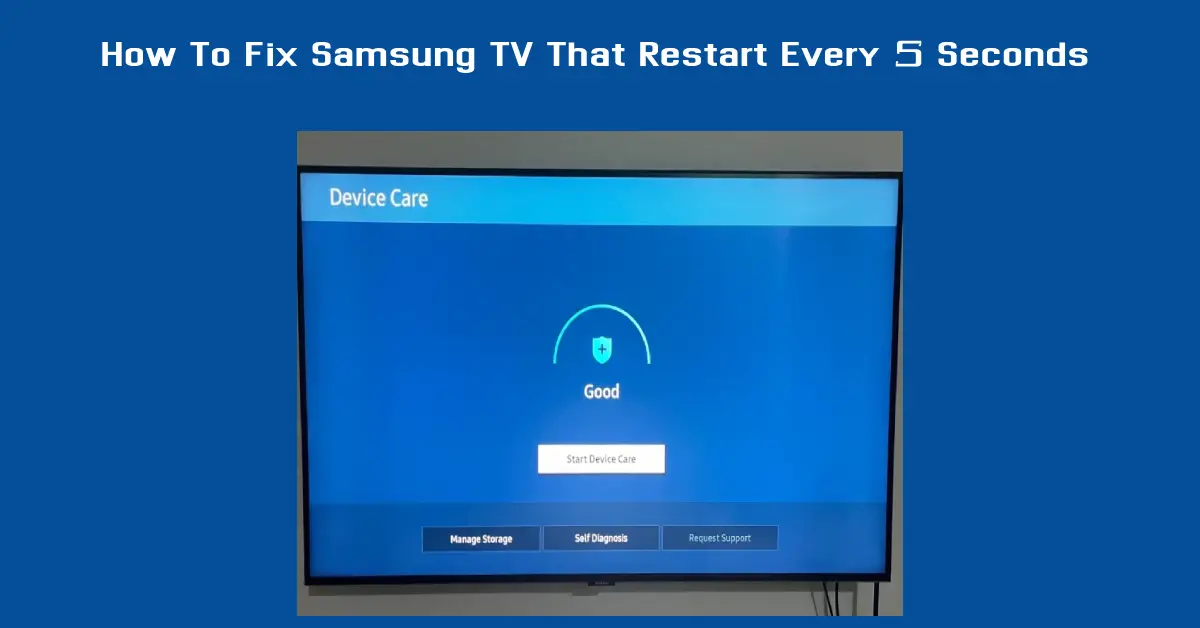A Samsung TV that restarts every 5 seconds is really something no one want to experience and can be very frustrating, especially if you are watching a new show with your significant other or you’re right in the middle of watching your favorite show or movie.
This problem is surprisingly common among Samsung TV users and often leads to confusion and multiple attempts to fix it without success. You’ve come to the right place if you’re searching for a solution to this persistent problem.
In this guide, I will discuss the possible causes and walk you through how to fix a Samsung TV that restarts every 5 seconds.
I will break down each potential cause and provide step-by-step solutions to help you resolve the problem. Whether it’s a power supply issue, a software glitch, or a more complicated hardware malfunction, we’ve got you covered.
Reasons Your Samsung TV Keeps Restarting Every 5 Seconds
If your Samsung TV keeps restarting every 5 seconds, several underlying issues could be causing this frustrating problem. First grasping these potential causes is the initial step to fixing the issue.
1. Common Power Supply Issues Causing Samsung TV to Restart Every 5 Seconds
One of the most frequent causes of a Samsung TV restarting every few seconds is a problem with the power supply. The TV’s power board, which distributes electricity to all parts of the television, can develop issues such as faulty capacitors, a power surge, or a poor connection. When the power supply is unstable, the TV may attempt to reboot repeatedly to protect itself from potential damage.
- Loose Power Cable: Make certain the power cord is firmly plugged into both the television and the electrical socket. A loose connection have been known to cause intermittent power loss and lead to frequent restarts.
- Power Surge Protection: You should consider using a surge protector so that you can prevent power spikes from damaging the TV’s internal components.
- Faulty Capacitors: If you are comfortable opening the TV’s back panel, check for bulging or leaking capacitors on the power board. Faulty capacitors often cause power supply instability, leading to a restart loop.
2. Software Glitches Leading to the Samsung TV Reboot Loop
Another common reason a Samsung TV may restart every 5 seconds is software glitches or a corrupted firmware update. When the software that runs your TV has bugs or has become outdated, it can cause the system to malfunction.
This issue is particularly prevalent in Samsung Smart TVs, where software updates are frequent, and missing one could lead to problems.
Steps to Identify and Resolve Software Issues:
- Check for Firmware Updates: Navigate to your TV’s settings menu, find the ‘Software Update’ section, and check for available updates. Installing the latest firmware often resolves glitches that cause the TV to restart.
- Reset the Smart Hub: The Smart Hub feature can sometimes become corrupted, causing the TV to restart. Resetting the Smart Hub can help clear any issues. Navigate to Settings > Support > Self Diagnosis > Reset Smart Hub and follow the on-screen instructions.
- Factory Reset: If the TV restarts despite these steps, consider performing a factory reset. This will reset the TV’s original settings and clear any lingering software issues.
3. Hardware Malfunctions That May Trigger Samsung TV Restart Issue
Sometimes, the problem is not just in the power supply or the software but in the actual hardware components of the TV. Hardware failures, particularly related to the mainboard (the brain of the TV), can lead to a restart loop.
Troubleshooting Steps for Hardware Issues:
- Inspect the Mainboard: If you are technically inclined, you can inspect the TV’s mainboard for any visible signs of damage or burnt components. If you are not experienced with electronics, this may require professional help.
- Replace Faulty Components: If a specific component, such as the mainboard, is identified as faulty, it might need to be replaced. For this step, it is advisable to consult Samsung’s technical support or a certified technician.
- Consult Professional Help: If the issue persists after carefully checking the power supply and always updating the software, the problem may be with the TV’s internal hardware. Contact Samsung’s technical support or a professional technician for further diagnosis.
Step-by-Step Guide on How to Fix Samsung TV That Restarts Every 5 Seconds
Now that we have identified and narrowed down the potential causes of a Samsung TV restarting every 5 seconds let’s move on to a detailed step-by-step troubleshooting guide.
These steps are designed to help you systematically address each possible issue and effectively fix your Samsung TV reboot loop.
Step 1: Power Cycle Your Samsung TV to Resolve Restart Loop
A simple power cycle can often resolve minor glitches that cause a Samsung TV to restart every 5 seconds. This process resets the TV’s power and resolves any short-term problems that could be hindering its efficiency.
How to Power Cycle Your Samsung TV:
- Turn off the TV: To turn the TV off, use the remote control or the power button on the TV.
- Unplug the Power Cable: Remove the power cable from the wall outlet. Ensure the TV is completely unplugged from any power source.
- Wait for 1-2 Minutes: This period allows the TV’s internal capacitors to discharge and reset the power system.
- Plug the TV Back In. Reconnect the power cable securely to the wall outlet.
- Turn the TV On Use the remote or the TV’s power button to turn it back on and check if the issue persists.
Many users have successfully fixed their Samsung TV restart issues by performing this simple power cycle.
Step 2: Update Samsung TV Firmware to Fix Restarting Problem
Firmware updates are crucial for Samsung Smart TVs. An outdated or corrupted firmware version can cause various issues, including the infamous reboot loop. Keeping your TV’s software up to date can help fix bugs causing the TV to restart frequently.
How to Update Samsung TV Firmware:
- Navigate to Settings: Press the ‘Menu’ button as you see it on your remote and select ‘Settings.’
- Go to Support and Software Update: Select ‘Support’ > ‘Software Update.’
- Select ‘Update Now’: The TV will search for available updates. Should an update be available, simply adhere to the on-screen directions to complete the installation.
- Restart the TV: After the update is complete, restart the TV and see if the restarting issue is resolved.
Updating the firmware can help fix known issues and improve your TV’s overall stability and performance.
Step 3: Perform a Factory Reset on Samsung TV for Persistent Restart Issues
A factory reset might be necessary if the power cycle and firmware update do not resolve the issue. This process erases all custom settings, apps, and data, returning the TV to its original state.
It is an effective solution for clearing any corrupted files or bad settings that that have the potential of causing the reboot loop.
How to Successfully Perform a System Factory Reset on Samsung TV:
- Open the Settings Menu: Press your remote’s ‘Menu’ button and navigate to ‘Settings.’
- Select Support and Self Diagnosis: Go to ‘Support’ > ‘Self Diagnosis.’
- Choose ‘Reset’: You may be prompted to enter your PIN (default is usually 0000).
- Confirm the Reset: Follow the instructions that appears on your screen to confirm. The TV will restart and reset to factory settings.
- Reconfigure Settings: Once the reset is complete, you must set up the TV again, including network settings, app logins, and picture preferences.
A factory reset is considered to be a more drastic step but often resolves stubborn software issues that a firmware update cannot.
Step 4: Contact Samsung Technical Support if Restart Issue Persists
If none of the above steps work, it is time to seek professional help. A persistent restart issue might indicate a more severe hardware failure that requires specialized attention.
Steps to Contact Samsung Technical Support:
- Visit the Samsung Support Website: Go to your region’s official Samsung support website.
- Search for Your TV Model: Enter your model number to find specific support options.
- Choose a Contact Method: You can contact Samsung via phone, chat, or email. Be prepared to provide your TV’s serial number and a description of the issue.
- Schedule a Service Appointment: If necessary, schedule a service appointment with an authorized Samsung technician to inspect and repair the TV.
By following these steps, you ensure that your TV gets the expert care it might need to resolve the restart issue completely.
Prevention Tips to Avoid Samsung TV Restarting Every 5 Seconds in the Future
Once you’ve fixed your Samsung TV that restarts every 5 seconds, it’s essential to take preventive measures to ensure the issue doesn’t occur again.
Prevention is always better than repair, and with a few simple steps, you can well maintain the stability and longevity of your Samsung TV.
Regularly Update Your Samsung TV Firmware
Keeping your Samsung TV firmware up to date is one of the most effective ways to prevent software-related issues. Firmware updates frequently come with enhancements that address bugs and boost overall performance, and enhanced security measures that help keep your TV running smoothly.
Best Practices for Firmware Updates:
- Enable Automatic Updates: Go to Settings> Support> Software Update and select ‘Auto Update.’ This will allow your TV to automatically download and install new firmware updates.
- Check for Updates Manually: Even if auto-updates are enabled, it’s a good idea to periodically check for updates manually, especially if you notice any unusual behavior.
- Restart After Updates: Always restart your TV after an update to ensure all changes are correctly applied.
Ensure Proper Ventilation and Placement of Your Samsung TV
Overheating can sometimes cause a Samsung TV to restart frequently. Proper ventilation helps maintain optimal temperature levels and prevents hardware components from overheating.
Tips for Proper Ventilation:
- Avoid Enclosed Spaces: Do not place your TV in tight or enclosed cabinets where heat cannot escape.
- Maintain Airflow: To ensure adequate airflow, leave at least a few inches of space around the TV, especially behind it.
- Clean Dust Regularly: Dust can accumulate in and around your TV’s vents, blocking airflow. Use a neat, very soft, dry cloth to clean the vents periodically.
Use a Surge Protector to Safeguard Your TV’s Power Supply
Power surges and fluctuations can damage the internal components of your Samsung TV and cause restart issues. Using a surge protector helps to protect against these potential problems.
How to Use a Surge Protector Effectively:
- Choose a High-Quality Surge Protector: Ensure the surge protector is of good quality and provides sufficient protection for high-voltage devices.
- Replace Old Surge Protectors: Surge protectors can wear out over time. To ensure maximum protection, replace them every few years.
- Avoid Daisy-Chaining Power Strips: Plugging multiple power strips into each other can overload the circuit and increase the risk of power surges.
Regularly Reset the Smart Hub and Clear the Cache
For Samsung Smart TV users, clearing the Smart Hub cache and resetting it occasionally can help prevent software-related glitches that lead to frequent restarts.
Steps to Reset the Smart Hub:
- Go to Settings: Navigate to ‘Settings’ > ‘Support’ > ‘Self Diagnosis.’
- Select ‘Reset Smart Hub’: Follow the on-screen prompts to reset the Smart Hub.
- Reconfigure Your Apps: After the reset, you must log back into your apps and reconfigure any custom settings.
By performing these preventive steps, you can avoid reencountering the same issue and enjoy a more stable and reliable TV experience.
FAQS
To provide additional value and address common concerns related to Samsung TV restart problems, we’ve compiled a list of frequently asked questions (FAQs).
These questions and answers will help clarify common doubts and provide quick solutions for users experiencing similar issues.
Why Does My Samsung TV Keep Restarting Every 5 Seconds?
A Samsung TV that restarts every 5 seconds is often due to a faulty power supply, software glitches, corrupted firmware, or hardware malfunctions.
A bad connection can also cause a power surge or overheating of components. Identifying the exact cause is crucial for implementing the correct solution. Refer to our step-by-step troubleshooting guide above to understand and fix these potential issues.
How Do I Perform a System Reset a Samsung Smart TV to Fix Restarting Issues?
Performing a factory reset can resolve many software-related problems, including restart loops. To reset your Samsung Smart TV:
- Press the ‘Menu’ button on your remote.
- Navigate to Settings > Support > Self Diagnosis > Reset.
- Enter your PIN (default is 0000), and follow the on-screen instructions to confirm the reset.
After resetting, you must reconfigure your TV settings and log back into your apps. A factory reset should only be considered if other troubleshooting steps did not work in fixing the problem.
Can I Fix a Samsung TV Reboot Loop Without Professional Help?
Yes, you can fix a Samsung TV reboot loop without professional help in most cases. The key is identifying whether the problem is related to the power supply, software, or hardware.
Our detailed guide provides DIY solutions such as power cycling, updating the firmware, and resetting the Smart Hub.
However, if these steps don’t work, it’s advisable to contact Samsung technical support or a certified technician to prevent further damage.
How Do I Update My Samsung TV’s Firmware?
Updating your Samsung TV’s firmware is a simple process:
- Go to Settings > Support > Software Update.
- Select ‘Update Now’ to see if there is an available updates.
- If Samsung have send any new update, just make sure you follow the instructions that will appear on your screen screen to install it.
Keeping your TV’s firmware updated helps prevent many software glitches that can cause the TV to restart unexpectedly.
What Should I Do If My Samsung TV Restarts After a Power Surge?
If your Samsung TV starts restarting after a power surge, it might indicate damage to the internal components, such as the power supply or mainboard.
First, perform a power cycle by just unplugging the Samsung TV for a few minutes and then plugging it back in. If the issue persists, consider using a surge protector to prevent future power-related problems, and contact Samsung technical support for a more thorough inspection.
By answering these frequently asked questions, we hope to provide a quick reference to address any concerns or issues related to your Samsung TV restarting problem.
Conclusion
Dealing with a Samsung TV that restarts every 5 seconds can be frustrating, but with the right troubleshooting steps, the issue can often be resolved without the need for professional help.
This guide covers the most common causes of a Samsung TV restart loop, including power supply issues, software glitches, and hardware malfunctions.