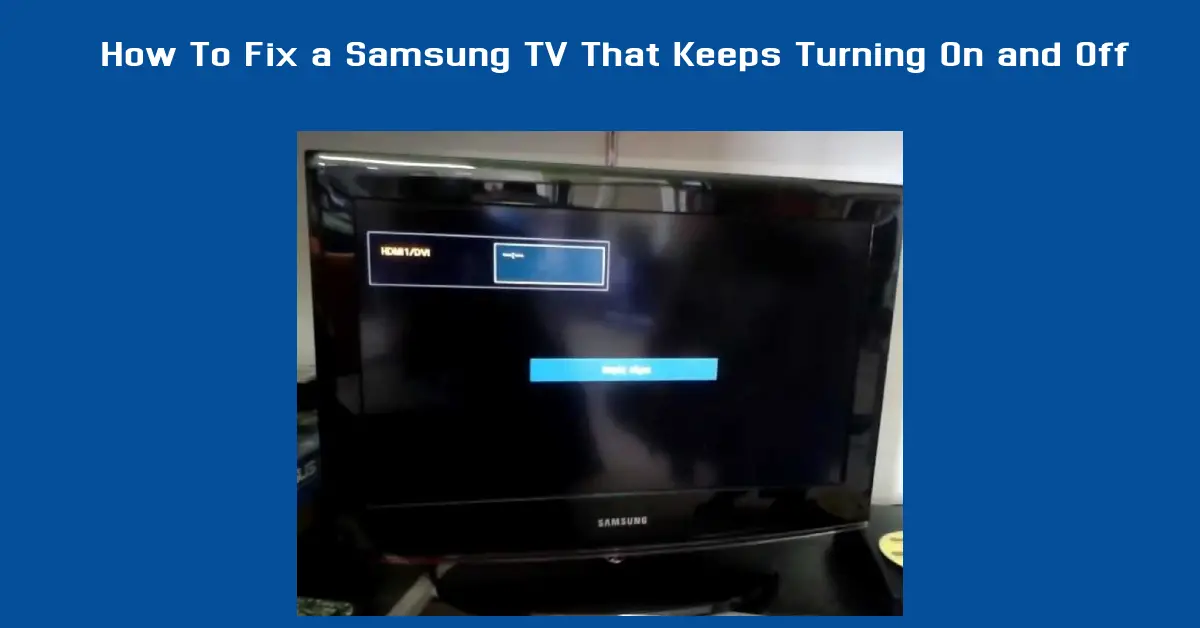Samsung TVs have been know for their excellent picture and graphics quality and intelligent features, making them a popular choice for households worldwide. However, like any electronic device, they can encounter issues that disrupt your viewing experience.
One of the most common and frustrating problems Samsung TV owners face is when their TV keeps turning on and off.
This issue, often called “Samsung TV power cycling,” can occur unexpectedly and persistently, making it nearly impossible to enjoy your favorite shows, movies, or games.
If you are dealing with a Samsung TV that keeps restarting or turning off and on by itself, you are not alone. Many users have reported this problem, which can be caused by many reasons and several factors ranging from software glitches and hardware malfunctions to incorrect settings and power supply issues. First understanding the root cause is the most important part of fixing the probem and to finding a practical solution.
Here, we will walk you through several methods to diagnose and resolve the problem of a Samsung TV that keeps rebooting or auto-powering off.
From checking your TV’s power connections to performing a factory reset, updating firmware, and more, we’ve got you covered. Follow along to ensure you can enjoy your Samsung TV without interruptions.
Understanding Why Your Samsung TV Keeps Turning On and Off
When dealing with a Samsung TV that keeps turning on and off, understanding the underlying causes is the first step toward a lasting solution.
This problem, commonly called “Samsung TV power cycling,” can be caused or triggered by a lot of factors, ranging from software issues to hardware malfunctions.
Let’s break down the most common reasons why your Samsung TV might keep restarting or turning off and on by itself.
1. Software Glitches and Firmware Update Issues
One of the primary reasons a Samsung TV turns off and on repeatedly is a software glitch. Like all smart devices, Samsung TVs run on firmware that controls their functionality.
If the firmware is outdated or there is a bug in the current version, it can cause the TV to reboot unexpectedly. Samsung frequently rolls out updates to address and resolve existing problems, but sometimes, a problematic update can cause more harm than good.
Additionally, if your TV is set to automatically update its firmware, an interrupted update due to network issues can lead to power cycling problems.
Therefore, ensuring that your Samsung TV software is up to date is crucial, and if an update fails, you may need to reinstall it manually.
2. Power Supply Problems and Faulty Capacitors
Power supply issues are another common cause of a Samsung TV that keeps turning off and on by itself. If the power cable is loose, damaged, or not connected properly, it can lead to intermittent power loss.
Similarly, a malfunctioning power outlet or power strip could temporarily cause your TV to lose power and turn back on.
In some cases, the problem may lie within the TV’s internal components, particularly the capacitors on the power supply board.
Over time, capacitors can wear out, become faulty, or even burst, causing the TV to power cycle. If this is the case, inspecting the TV’s internal components or consulting a professional technician is crucial.
3. Incorrect Eco Solution Settings and Sleep Timer Configurations
Many Samsung TVs have built-in energy-saving features such as the “Eco Solution” and “Sleep Timer” settings. While these settings are designed to reduce power consumption, they can inadvertently cause your TV to turn off if not configured correctly.
For example, if the Eco Solution feature detects no activity for a set period, it will automatically turn off the TV to conserve energy. Similarly, the Sleep Timer can be accidentally set, causing the TV to turn off after a specific duration.
You must check these settings in your TV menu to ensure they are not causing the problem. Adjusting or turning off these settings can often resolve the issue.
4. Issues with HDMI-CEC (Anynet+) Settings
HDMI-CEC, known as “Anynet+” on Samsung TVs, allows connected devices to communicate and control each other. Although this functionality offers a level of convenience, it can also lead to issues like unexpectedly turning on and off your Samsung TV.
For instance, if another connected device (like a Blu-ray player or gaming console) sends a command to the TV, it could trigger the TV to turn on or off.
If you suspect HDMI-CEC settings are causing the issue, turning off this feature can often resolve the power cycling problem.
5. External Device Interference and Smart Hub Issues
Another reason your Samsung TV might keep rebooting is interference from external devices connected to it, such as gaming consoles, streaming devices, or soundbars. An incompatible or malfunctioning device can sometimes send incorrect signals to the TV, causing it to turn off and on.
Additionally, if your Samsung TV is a Smart TV with Smart Hub, glitches in the Smart Hub could also lead to auto power-off issues. If the Smart Hub tries to refresh or load content and encounters an error, it might cause the TV to restart repeatedly.
6. Remote Control Malfunctions and Power Button Issues
In rare cases, a malfunctioning remote control or stuck power button can cause the TV to keep turning on and off. If the power button on the TV itself or the remote is stuck, or if the remote is sending continuous signals, the TV could cycle on and off. Checking the remote for stuck buttons or replacing will greatly help you determine if this is the root cause.
Steps To Troubleshooting and Fix a Samsung TV That Keeps Restarting
Now that we’ve covered the possible causes behind your Samsung TV turning on and off by itself, it’s time to dive into a step-by-step troubleshooting guide.
Follow each step carefully to pinpoint the issue and apply the appropriate fix. This guide will help you resolve the problem of your Samsung TV keeping restarting, providing detailed solutions and instructions to restore your TV’s functionality.
Step 1: Check the Power Supply Connections on Your Samsung TV
The first step in troubleshooting a Samsung TV that keeps turning on and off falls in the brancket of ensuring that all power supply connections are secure and functioning correctly.
A loose or power cable that has some visible damage can cause intermittent power loss, resulting in the TV turning off and on by itself.
- Inspect the Power Cord and Outlet: Makesure that the power cord is pluged in securely into the back of the TV and the wall socket. Carefully check the outlet to see if there is any signs of damage or wear. If possible, try plugging the TV into an entirely different outlet so you can rule out a faulty socket.
- Check for Power Surges: Power surges can cause your TV to turn off unexpectedly. If for any reason you are makinguse of a power strip or surge protector, plug the TV directly into the wall socket without protection to see if it resolves the issue.
- Examine the Power Supply Board: If the issue persists, the problem might lie within the TV’s internal power supply board. Faulty capacitors can cause the TV to power cycle. If you’re comfortable opening the TV, look for bulging or leaking capacitors. If you find any, it’s time to consult a professional technician for replacement.
Step 2: How to Update TV Software/Firmware to Stop Samsung TV from Turning Off and On
An outdated or corrupted firmware can cause various issues, including a Samsung TV that keeps restarting. You must ensure your TV runs the latest software version to fix this.
- Check for Software Updates: Go to Settings > Support > Software Update and select Update Now. If an update is available, carefully follow the on-screen instructions to download and install it.
- Make sure a Strong and Stable Internet Connection: Make sure that your TV is connected to a sttrong and stable internet connection while performing the update. Interrupted downloads can corrupt the firmware, leading to more issues.
- Reinstall the Firmware Manually: If the TV restarts during the update or the issue persists after the update, consider downloading the latest firmware from Samsung’s official website and manually installing it using a USB drive.
Step 3: Adjust Eco Solution and Sleep Timer Settings on Samsung TV
Incorrect power-saving settings can also cause the Samsung TV to turn off by itself. Samsung TVs come equipped with various energy-saving modes, like the Eco Solution and Sleep Timer, that can inadvertently trigger the TV to turn off.
- Disable Eco Solution Settings: Go to Settings > General > Eco Solution and turn off the Auto Power Off and Energy Saving Mode options. This will prevent the TV from shutting down automatically when it detects inactivity.
- Adjust Sleep Timer Settings: Navigate to Settings > General > System Manager > Time > Sleep Timer and ensure the Sleep Timer is set to Off. If this timer is set, the TV will turn off after the specified time, which could be the reason for the unexpected shutdowns.
Step 4: Perform a Clean Factory Reset on Your Samsung TV to Fix Power Cycling Issues
If the above steps don’t resolve the issue, performing a clean factory reset on your Samsung TV could be the remedy you need. This will reset the TV to its default settings and can fix any persistent software glitches causing the power cycling.
- How you can succefully Perform a Factory Reset: Go to Settings > General > Reset and enter your PIN (default is usually 0000). Select Reset and confirm. The TV will restart, and all settings will be restored to factory defaults.
- Backup Important Settings: Before resetting, note any custom settings, as these will be lost. You will need to set up the TV again as you did when you first bought it.
Step 5: How to Check and Replace Faulty Capacitors in a Samsung TV
If you suspect that the issue is hardware-related, particularly with the capacitors on the power supply board, you may need to inspect them and replace any faulty ones.
- Open the Back Panel of the TV: Make sure the TV is unplugged and remove the screws from the back panel to expose the internal components.
- Identify Faulty Capacitors: Look for any swollen, bulging, or leaking capacitors. These are likely the culprits for the power cycling issue.
- Seek Professional Help: Replacing capacitors requires some technical skills and tools. If you’re not comfortable doing it yourself, consult a qualified technician.
Step 6: Disabling HDMI-CEC Settings (Anynet+) to Resolve Samsung TV Auto Restart Problems
Sometimes, the HDMI-CEC (Anynet+) feature can cause the Samsung TV to turn on and off due to signals from connected devices. Turning off this feature often solves the issue.
- How to Disable HDMI-CEC (Anynet+): Go to Settings > General > External Device Manager > Anynet+ (HDMI-CEC) and toggle it to Off. This will stop the TV from responding to commands from other connected devices, which may be causing the power cycling.
Step 7: Resolve External Device Interference and Smart Hub Issues
External devices that is currently connected to your Samsung TV, like a Blu-ray player or soundbar, could cause it to turn off and on. Similarly, glitches within the Smart Hub can also lead to this issue.
- Disconnect External Devices: Disconnect all external devices connected to your TV, including HDMI cables, USB drives, and other peripherals. Reconnect them individually to see if any device is causing the problem.
- To reset the Smart Hub, Go to Settings > Support > Self Diagnosis > Reset Smart Hub to clear any glitches that might be causing the TV to restart.
Ifyoufollow these troubleshooting steps as i have giving it, you can systematically identify and resolve the problem of your Samsung TV turning on and off by itself. Test the TV after each step to determine if the problem is fixed before moving on to the next step.
Preventive and Maintenance Tips for Your Samsung
Preventing your Samsung TV from turning on and off itself in the future involves more than fixing the immediate issue.
Regular maintenance and smart usage habits can keep your TV functioning smoothly and extend its lifespan. Here are some practical and easy-to-follow preventive maintenance tips to ensure that your Samsung TV remains in optimal working condition and to avoid common Samsung TV problems and solutions.
1. Regularly Update Your Samsung TV Firmware
Keeping your Samsung TV’s firmware up to date is one of the most effective ways to prevent software-related issues that could cause the TV to turn off and on unexpectedly. Samsung firmware updates not only add new features but also helps fix all the bugs and security vulnerabilities that may cause problems.
- Set Up Automatic Updates: Go to Settings > Support > Software Update and enable the Auto Update option. This ensures your TV will automatically download and install the latest updates whenever available.
- Check for Updates Periodically: Even though you opted for the automatic updates, it’s always a really good practice to manually check if there is an update every few months to ensure the TV has the latest software version.
2. Protect Against Power Surges
Power surges commonly cause electronic malfunctions, including issues with your Samsung TV turning off by itself. Protecting your TV from electrical surges can prevent potential damage to internal components like the power supply board.
- Use a Surge Protector: Always connect your TV to a really high-quality surge protector or uninterruptible power supply (UPS) so that it will protect it from sudden voltage spikes. This can help safeguard the TV’s internal components, including capacitors and power supply circuits.
- Avoid Overloading Power Strips: Ensure that the power strip or extension cord is not overloaded with too many devices, which in several case can cause overheating and increase the risk of power issues.
3. Maintain Proper Ventilation and Prevent Overheating
Like all electronic devices, Samsung TVs need adequate ventilation to prevent overheating, which can cause the TV to turn off unexpectedly as a protective measure.
- Ensure Adequate Airflow: Ensure the TV is placed in a location with good airflow. Avoid placing it in enclosed spaces or against walls that block ventilation openings.
- Clean the TV Regularly: Dust and debris can accumulate on the TV’s vents, causing it to overheat. Clean the vents and surrounding areas regularly to maintain proper airflow and cooling.
4. Optimize TV Settings for Better Performance
Incorrect settings can lead to unnecessary power cycling and other performance issues. Optimizing your Samsung TV settings can prevent such problems.
- Disable Unnecessary Features: Turn off features like Eco Solution, Energy Saving Mode, and Auto Power Off unless needed. While energy-efficient, these features can cause the TV to turn off unexpectedly if not configured correctly.
- Check Sleep Timer and Auto Power-Off Settings: Regularly check your Sleep Timer and Auto Power-Off settings to ensure they are turned off or set according to your preferences.
5. Inspect External Devices and HDMI Connections Regularly
External devices and connected peripherals can sometimes interfere with the normal and usuall functioning of your Samsung TV, leading to unexpected shutdowns or restarts.
- Use Certified HDMI Cables: Ensure that all HDMI cables connected to your TV are high-quality and certified for the best compatibility. Faulty cables can cause signal interruptions, turning the TV off and on.
- Regularly Check Connected Devices: Occasionally disconnect all external devices and check if the TV usually operates without them. This helps identify any external device that may be causing the issue.
6. Reset the Smart Hub Periodically
If you have a Samsung Smart TV, resetting the Smart Hub can help prevent glitches and bugs that may cause the TV to power cycle.
- How to Reset the Smart Hub: Go to Settings > Support > Self Diagnosis > Reset Smart Hub and follow the on-screen instructions. This will clear any temporary data and refresh the Smart Hub, ensuring smoother performance.
7. Contact Samsung Support When Necessary
While regular maintenance and troubleshooting can prevent many issues, sometimes a problem requires professional attention. If your Samsung TV continues to turn off and on by itself despite following the above steps, it’s best to contact Samsung Support.
- Check Your TV’s Warranty Status: Go to Settings > Support > About This TV to find your TV’s serial number and warranty status. Repairs or replacements may be covered if the TV is still under warranty.
- Reach Out to Samsung Support: Visit Samsung’s official website or call their support hotline for assistance. They can provide further troubleshooting steps or arrange for a technician to inspect your TV.
Following these preventive maintenance tips can minimize the chances of your Samsung TV developing issues like power cycling or auto-restarting.
Regular care and attention to your TV’s setup, settings, and connections will help you enjoy a seamless viewing experience for years.
Conclusion
If you are familiar with all this things, you should know that Samsung TV that keeps turning on and off by itself can be incredibly frustrating, disrupting your entertainment and causing unnecessary stress.
Fortunately, most of these issues are fixable with troubleshooting and attention to detail. In this comprehensive guide, we’ve explored the common causes behind this problem, ranging from software glitches and power supply issues to incorrect settings and HDMI-CEC interferences.
By understanding these potential triggers, you can more accurately diagnose the problem with your Samsung TV and apply the appropriate solution.
From checking and securing your power supply connections to updating your TV’s firmware, adjusting the Eco Solution and Sleep Timer settings, performing a factory reset, and inspecting the capacitors, each step is crucial in solving the problem of a Samsung TV that keeps restarting or turning off and on.
We’ve also covered how disabling HDMI-CEC settings and disconnecting external devices can help prevent unwanted power cycling.
By keeping your firmware up to date, using surge protectors, maintaining proper ventilation, and periodically checking your TV settings and external devices, you can avoid many common problems and ensure a longer lifespan for your TV. Additionally, resetting the Smart Hub and seeking professional assistance can help you resolve more complex issues.
If your Samsung TV continues to experience power cycling issues after trying all these troubleshooting steps, it may be time to contact Samsung Support.
Checking your TV’s warranty status and contacting professionals can provide more advanced solutions or repairs, especially if the problem is hardware-related.