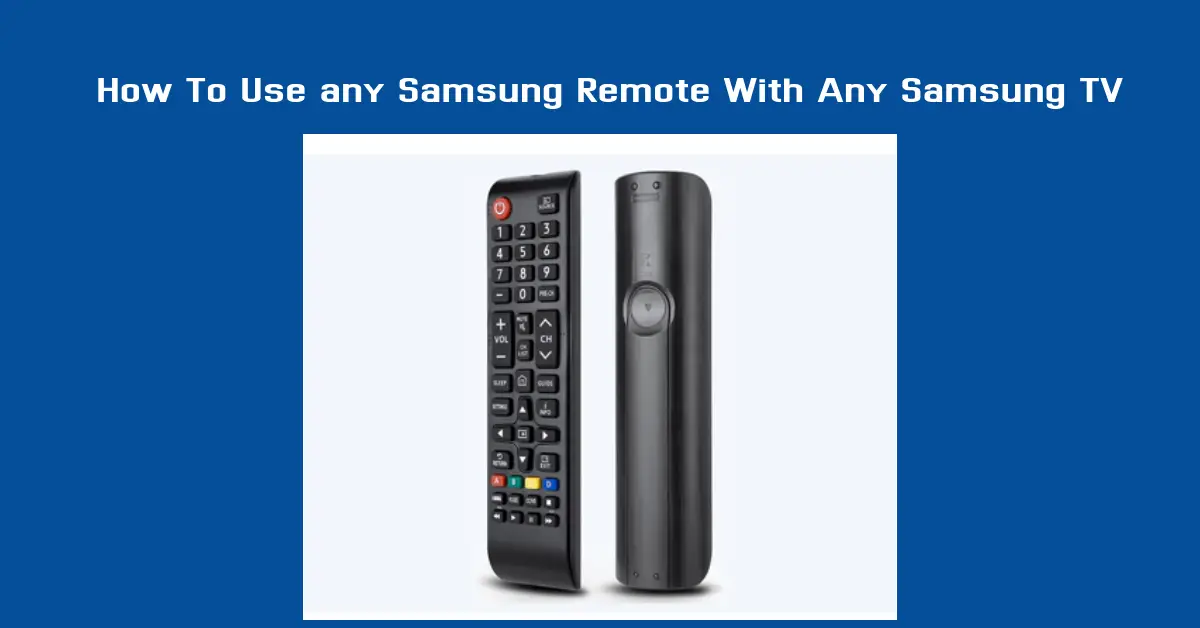A common question when using a remote control with a Samsung TV is, “Will any Samsung remote work with any Samsung TV?” Yes, it can, but it depends on the model.
Understanding the compatibility between Samsung TV models and remotes is essential, but it’s also empowering for anyone who owns a Samsung TV or is considering purchasing a new remote. It puts you in control of your viewing experience.
The topic of Samsung TV remote compatibility can be confusing due to the variety of Samsung remote controls available on the market.
Samsung offers several types of remotes, from standard ones for budget models to advanced Samsung Smart Remotes or Samsung One Remotes that work seamlessly with high-end models. Knowing which remote works with which TV is essential for hassle-free operation.
This guide will explore the intricacies of Samsung TV remote compatibility. We’ll discuss the different types of Samsung remotes, how they interact with various TV models, and what you need to know to ensure you’re using the suitable Remote for your specific TV.
We’ll cover everything step-by-step, making it easy to understand and find the answers you’re looking for. By the end of this guide, you will have a thorough understanding of Samsung TV remote compatibility and the best practices to follow. You’ll feel confident in troubleshooting and pairing your Samsung TV remote.
First, Understand Samsung TV Remote Compatibility
To answer the question, “Will any Samsung remote work with any Samsung TV?” it’s essential first to understand what Samsung TV remote compatibility means. Compatibility depends on the remote type and the Samsung TV model you own. Let’s break this down.
Types of Samsung TV Remotes
Samsung manufactures several types of remotes, each designed with specific functions and compatibility in mind. These remotes fall into three primary categories:
- Standard Samsung Remote:
- This is the most basic Remote that comes with entry-level Samsung TVs. It includes all the standard buttons, such as volume, channel, and input controls. While these remotes are straightforward to use, they are generally limited in compatibility. They work well with older or less advanced Samsung TV models but may not be suitable for newer models that require advanced functions.
- Samsung Smart Remote:
- The Samsung Smart Remote, also known as the One Remote, is an advanced remote designed for Samsung’s Smart TVs. It has a minimalistic design, fewer buttons, and enhanced features like voice control and touchpad navigation. This remote works with various newer Samsung models but is built explicitly for TVs that support intelligent features. Not all Samsung TVs are compatible with the Smart Remote, so checking your TV model before purchasing is essential.
- Samsung One Remote:
- The Samsung One Remote is a universal remote designed to work with Samsung Smart TVs and other devices like soundbars, DVD players, and streaming devices. It offers a more seamless experience, allowing you to control multiple devices with a single remote. However, this Remote’s compatibility depends on the TV model and the device’s ability to recognize and sync.
Understanding Universal Compatibility
One might assume that because a remote is branded as “universal,” it would work with all Samsung TVs. However, that is only sometimes the case.
Universal Samsung TV remotes are designed to work with a wide range of models, but compatibility is often restricted to certain TV features, such as infrared (IR) or Bluetooth. Older models may only support IR, while newer models use Bluetooth or a combination.
Therefore, the question isn’t just about whether a remote will work but rather how it will work with the specific technology used by your Samsung TV.
Checking Compatibility Before Buying a New Remote
Before buying a new remote, ensuring it will be compatible with your Samsung TV is crucial. Start by identifying the model number of your TV, which is usually located on a sticker at the back of the TV or in the user manual.
Once you have the model number, you can search online or check Samsung’s official website for a list of compatible remotes. This action will conserve your valuable time, money, and frustration by ensuring you get a remote that works perfectly with your TV.
- Rest assured, there are solutions to these common compatibility issues. We’ll guide you through them so you can enjoy a very easy and seamless wonderful viewing experience with your Samsung TV. Problem: You purchased a Samsung Smart Remote for an older Samsung TV model, and it doesn’t work.
- Solution: Confirm whether the older model supports the Smart Remote features. If you need a standard or universal remote compatible with your TV’s specifications, you might need a standard or universal remote compatible with your TV’s specifications.
- Problem: A Samsung One Remote isn’t pairing with your soundbar or external device.
- Solution: Ensure that the TV and external device are compatible with the One Remote and set to be discovered. You may need to pair them manually using the device settings.
By understanding the different types of Samsung remotes and how they work with various TV models, You have the ability to make a well-informed choice when deciding when choosing the suitable Remote for your Samsung TV. Compatibility is critical to a seamless experience; knowing the details will help avoid common pitfalls.
Guide On Pairing a Samsung Remote with Your TV
Pairing a Samsung remote with your TV can be simple, but it varies depending on the remote and the TV model. Whether you use a standard Samsung remote, a Samsung Smart Remote, or a Samsung One Remote, each has a specific pairing method.
This section will give you all the detailed step-by-step guide on how to pair these remotes with your Samsung TV and troubleshoot any pairing issues that may arise.
How to Pair a Standard Samsung Remote with Your TV
- Turn On Your TV: Ensure your Samsung TV is powered on, not standby mode. The remote will not pair if the TV is off.
- Point the Remote at the TV Sensor: Most Samsung TVs have an IR sensor at the bottom centre of the screen. To establish a connection, point your standard Remote directly at this sensor.
- Press and Hold the “Return” and “Play/Pause” Buttons: For about 3 to 5 seconds, Hold down the “Return” and “Play/Pause” buttons at the same time. You should see a message on the TV screen indicating that the remote is paired with the TV.
- Wait for Confirmation: Once the pairing is successful, a notification will be shown on the screen, and the remote can now control the TV. If the pairing fails, repeat the process or check if the Remote’s batteries need replacement.
How to Pair a Samsung Smart Remote with Your TV
The Samsung Smart Remote is a more advanced remote control with additional features like voice commands, a touchpad, and a minimalistic design. Pairing this remote with your TV requires slightly different steps:
- Turn On the Samsung Smart TV: Ensure your Smart TV is powered on.
- Point the Smart Remote at the TV: For Smart Remotes, Bluetooth is often used for pairing, but it still needs to be pointed at the TV.
- Press the “Pairing” Button you will see on the Remote: Press and make sure you hold the “Pairing” button on the Smart Remote. Depending on the model, this button may be labelled differently, but it is usually located at the top of the remote or near the power button.
- Follow On-Screen Instructions: The TV will display instructions on the screen to complete the pairing process. This may involve selecting the remote type from a menu or confirming the pairing on the TV.
- Test the Remote: After pairing, test the buttons to ensure all functions are working correctly, including volume, channel change, and intelligent functions like voice control.
How to Pair a Samsung One Remote with Your TV
The Samsung One Remote is designed for universal compatibility with Samsung TVs and other devices. The pairing process involves the following steps:
- Power On All Devices: Ensure the Samsung TV and other devices (like soundbars, Blu-ray players, or streaming devices) are powered on.
- Initiate Pairing Mode: On the One Remote, press and hold the “Back” and “Play/Pause” buttons for about 3 to 5 seconds until the TV displays a pairing message.
- Use the TV Menu to Complete Pairing: Navigate to the TV’s settings menu, select “General,” then “External Device Manager,” and finally “Universal Remote Setup.” Adhere to the displayed guidelines to finish the setup process.
- Test Multi-Device Control: After the remote is paired, test it with all compatible devices to ensure it works as expected.
Troubleshooting Tips for Pairing Samsung Remotes
- Remote Not Pairing: If your Samsung remote is not pairing with your TV, make sure the remote has active and new batteries and the TV is within range. Sometimes, nearby electronic devices can interfere with the Remote’s signal.
- Resetting the Remote: If pairing fails multiple times, remove the batteries to reset the remote, pressing all buttons for 3 seconds, and reinserting the batteries. Then, try the pairing process again.
- Using the Samsung TV Remote App: If you cannot pair the remote, consider using the Samsung TV Remote App, which gives you the access to control the TV using your smartphone. This app is beneficial if the physical Remote is lost or damaged.
Following these step-by-step instructions, you can successfully pair your Samsung remote with your TV and enjoy a seamless viewing experience. Ensuring compatibility and proper pairing is critical to avoiding frustration and getting the most out of your Samsung TV.
Troubleshooting Common Problems with Samsung TV Remotes
Even after successfully pairing your Samsung remote with your TV, there may be instances where the Remote doesn’t function as expected. Common issues range from unresponsive buttons to connectivity problems.
This section will cover some of the most common issues you might face with your Samsung TV remote and provide practical solutions to help you get your remote working again.
Common Problems and Their Solutions
- Unresponsive Remote Buttons
- Symptoms: Certain buttons on your Samsung remote do not respond when pressed, or there is a delay in response.
- Solution: The first step is to check the batteries. Weak or dying batteries that have been in use for a long time are a common cause of unresponsive buttons. Insert new batteries and give it another attempt. If the problem still continues, consider resetting the remote by removing the batteries, pressing all buttons for 3 seconds to drain any residual power, and reinserting the batteries.
- Remote Not Controlling the TV at All
- Symptoms: The Samsung remote does not control the TV even though it is paired.
- Solution: This could be a Samsung TV remote sensor issue. Ensure a clear line of sight between the remote and the TV’s IR sensor. Remove any obstructions that may block the signal. Furthermore, be sure to identify any potential sources of interference, such as every other electronic devices, that could be causing the problem. If the issue persists, reset the TV and the remote to factory settings.
- Voice Commands Not Working on Samsung Smart Remote
- Symptoms: The voice command feature on the Samsung Smart Remote is unresponsive.
- Solution: Ensure the Remote is correctly paired with the TV and the microphone button is functioning. Go to the TV settings and navigate to “General”> “Voice”> “Voice Control” to make sure the feature is enabled. If it’s already enabled, turn it off and turn it back on to reset the feature. Updating the TV firmware might resolve compatibility problems affecting the voice control feature if the issue persists.
- Samsung Remote Suddenly Stops Working
- Symptoms: The remote stops working entirely without any warning or specific cause.
- Solution: This can happen due to a temporary glitch in the TV or remote. Start by performing a soft reset of the TV. Disconnect the television from its power supply, wait for atleast 60 seconds, and then plug it back in. Remove the batteries for the remote, press all buttons for a few seconds, and reinsert the batteries. Try pairing the remote again.
- Remote Works Only for TV but Not for External Devices
- Symptoms: The Samsung One Remote works perfectly for the TV but does not control external devices like soundbars or DVD players.
- Solution: Go to the TV’s settings and navigate to “General”> “External Device Manager”> “Universal Remote Setup.” Verify that every device is properly connected and recognized by the TV. Enter the specific Samsung remote control codes for certain external devices to complete the setup.
Advanced Troubleshooting: Using Samsung Remote Control Codes
Sometimes, pairing or troubleshooting issues may require using Samsung remote control codes. These codes are unique combinations that help synchronize the Remote with the TV or external devices:
- How to Enter Remote Control Codes: If prompted to enter a code during the setup, follow the on-screen instructions to input the correct code. These codes are found in the user manual or on Samsung’s official website.
- Common Scenarios for Using Codes: These codes might be required to set up a universal remote, reset a remote, or configure specific features.
Resetting the Samsung TV Remote
Resetting your Samsung remote can often solve persistent issues if all else fails. Here’s how to reset your Samsung TV remote:
- Remove the Batteries: Carefully take out the batteries from the remote control.
- Press All Buttons: Press each button on the remote to drain any residual power.
- Wait and Reinsert: Then, reinsert the batteries for about 30 seconds.
- Pair Again: Follow the pairing instructions mentioned in the previous section to reconnect the Remote to your TV.
Following these troubleshooting steps and solutions, you can address most problems with your Samsung TV remote and ensure it functions correctly. Keeping your remote and TV updated with the latest firmware is also a good practice to avoid compatibility issues.
Best Practice For Using a Universal Remote for Samsung TVs
The Samsung One Remote is designed to offer universal compatibility with Samsung TVs and various other devices, including soundbars, DVD players, gaming consoles, and more.
Using a universal remote for Samsung TVs provides the desirable convenience of controlling multiple devices with a single remote, simplifying your entertainment experience.
This section will guide you through setting up a universal remote for Samsung TVs, discuss the benefits, and outline best practices to ensure smooth operation.
Benefits of Using a Universal Samsung Remote for TV
- Multi-Device Control:
- The primary advantage of using a Samsung One Remote is its ability to control various devices. This takes away the need to juggle multiple remotes for different devices, providing a seamless, clutter-free experience.
- Enhanced Functionality:
- Universal remotes often have advanced features such as voice control, touchpad navigation, and programmable buttons. These features allow more straightforward and quicker access to frequently used functions, making the overall user experience more efficient.
- Simplified Setup Process:
- With the Samsung One Remote, setting up and pairing multiple devices is relatively straightforward, thanks to the Samsung TV’s Universal Remote Setup feature. This ensures the remote works seamlessly across different Samsung and compatible third-party devices.
How to Set Up a Universal Remote for Samsung TVs
Setting up a universal remote with a Samsung TV requires a few simple steps:
- Ensure All Devices Are Powered On:
- Start by powering on your Samsung TV and all other devices you wish to control with the universal remote, such as a soundbar, gaming console, or DVD player.
- Initiate the Pairing Process:
- Press and hold the “Back” and “Play/Pause” buttons simultaneously for 3 to 5 seconds on the Samsung One Remote. A pairing message will appear on your TV screen, indicating that the remote is now in pairing mode.
- Access the Universal Remote Setup:
- Navigate to the TV’s settings menu. Go to “General”> “External Device Manager”> “Universal Remote Setup.” This menu allows you to add new devices to the remote control setup.
- Follow the instuructions youwill see On The Screen to Complete the Setup:
- The TV will guide you through a step-by-step setup process. It may require you to select the type of device you are pairing (e.g., soundbar, gaming console) and enter the specific Samsung remote control codes for that device.
- Test the Remote on All Devices:
- Once setup is complete, test the Samsung One Remote on each paired device to ensure it works as expected. Check for basic functionalities like volume control, channel navigation, and input selection.
Best Practices for Using a Universal Samsung Remote
- Keep the Remote Updated:
- Ensure your Samsung TV and universal remote firmware are updated to the latest versions. This helps prevent compatibility issues and provides access to the newest features.
- Check Device Compatibility Regularly:
- Not all external devices are compatible with the Samsung One Remote. When adding a new device, consult the device’s manual or Samsung’s official website to ensure compatibility.
- Customize Remote Settings for Convenience:
- The Samsung One Remote allows you to program specific buttons for easy access to frequently used features. Customize the settings to suit your viewing habits for a more personalized experience.
- Keep Remote Codes Handy:
- Sometimes, you may need to enter specific remote control codes to pair with certain devices. Keep a list of commonly used Samsung remote control codes handy to speed up the setup process.
- Regularly Clean the Remote and Keep It in Good Condition:
- Dust and debris can affect the Remote’s sensor and buttons. To keep it in optimal working condition, periodically clean the Remote using a soft cloth.
Potential Challenges and Solutions When Using a Universal Remote
- Remote Not Pairing with a Specific Device:
- Solution: Double-check that the device supports universal remote compatibility and is set to be discovered. You may need to enter a specific code manually or follow a different pairing procedure outlined in the device’s user manual.
- Interference with Other Devices:
- Solution: If the Samsung One Remote is controlling unintended devices or causing conflicts, consider adjusting the positioning of your devices or using the remote’s settings to prioritize device control.
- Buttons Not Responding or Misconfigured:
- Solution: Reset the remote by following the steps in the previous section, or use the TV’s Universal Remote Setup to reconfigure the button layout.
Using a universal remote for Samsung TVs can significantly enhance your home entertainment experience by consolidating control into a single device.
You can ensure a smooth, efficient, and user-friendly experience by following the setup steps and best practices outlined above.
Conclusion
After exploring the various types of Samsung remotes, understanding their compatibility, and learning how to pair them with your TV, it becomes clear that choosing the suitable Remote for your Samsung TV isn’t just about preference—it’s about understanding your specific needs and ensuring that the remote works seamlessly with your TV and other devices.
Whether considering a standard Samsung remote, a Samsung Smart Remote, or a Samsung One Remote, making an informed choice will significantly enhance your viewing experience.