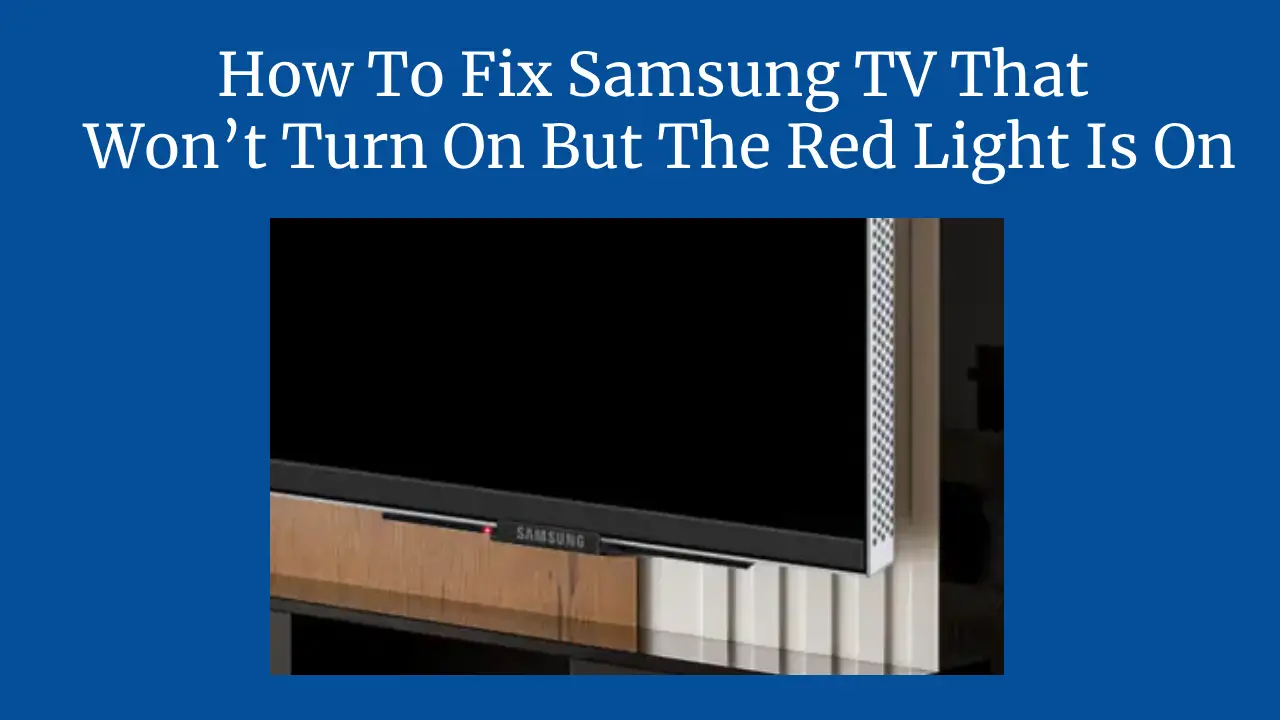It is very frustrating to experience a situation where you are trying to watch your favourite show on your Samsung TV, only to find out that it won’t turn on, but the red light is on.
This problem is very common not only with Samsung TV but with other brands. This may be caused by various reasons, such as a faulty power supply, an inadequate remote control, a loose cable, or a software glitch.
Thankfully, there exist uncomplicated and effortless measures that one can take to address this matter and get your Samsung TV back to normal.
Today i am guiding you through on how to fix a Samsung TV that won’t turn on, but the red light is on, using a simple step.
I will also explain the possible causes of this problem and how to prevent it from happening again so that by the time you are through with the steps, you will know everything you need to understand and learn how to fix a Samsung TV that won’t turn on but the red light is on and make the best out of your Samsung TV, whether you are a new or an old user.
Step 1: Check The Power Source
The first thing you need to do when your Samsung TV won’t turn on, but the red light is on, is to check the power source. It is important to ensure that your TV is connected to a functioning outlet and that the power cord is securely in place and undamaged. Experiment with plugging your television into an alternative power source or exploring alternative ways to connect with an extra power cord to see if that makes any difference.
If your TV still won’t turn on, but the red light is on, then the problem might be with the power supply board inside your TV. This is the part that converts the AC power from the outlet into DC power for your TV. If this board is faulty, it might not provide enough power for your TV to operate correctly, or it might cause a short circuit that prevents your TV from turning on.
To fix this, you will need to open your TV and inspect the power supply board. Look for any signs of damage, such as burnt or bulging capacitors, cracked or broken solder joints, or loose or missing components. If you find any of these, you will need to replace the power supply board with a new one or have it repaired by a professional. You can find the power supply board model number on a sticker on the board itself or the back of your TV. You can also search online for a compatible power supply board for your Samsung TV model.
Step 2: Check The Remote Control
Another possible reason why your Samsung TV won’t turn on when the red light is on is that your remote control is not working correctly. This can happen if the batteries are low or dead, if the remote is out of range or blocked by an obstacle, or if the remote is damaged or defective.
To check if your remote control is the problem, try using the power button on your TV itself. If your TV turns on with the power button but not with the remote, then you need to fix your remote control. Below are some things you can do to improve your remote control:
- Ensure the correct insertion of fresh batteries in place of the old ones.
- Move closer to your TV, and point the remote directly at the sensor on your TV.
- Clear any obstructions that could potentially hinder the signal between your remote and your TV, such as furniture, walls, or other devices.
- Clean the sensor on your TV and the infrared emitter on your remote with a soft cloth or a cotton swab.
- Reset your remote by pressing and holding down the power button for a span of 10 seconds, or you may refer to the instructions outlined in your user manual.
- If none of these steps work, you might need to replace your remote with a new one or use a universal remote that is compatible with your Samsung TV.
Step 3: Check The Cables And Connections
Another common cause of Samsung TVs not turning on when the red light is on is a loose or faulty cable or connection. In the event of cable damage, such an occurrence may take place, unplugged, or not appropriately inserted into the port on your TV or the device you are connecting to your TV, such as a cable box, a DVD player, or a gaming console.
To check if the cables and connections are the problem, try the following steps:
- Unplug and replug all the wires and connections on your TV and the devices you are connecting to your TV, and make sure they are secure and tight.
- Try using different cables or ports and see if that solves the problem.
- Try connecting your TV to another device or connecting an additional TV to the same device and see if the problem persists.
- If you find that the problem is with a specific cable, port, or device, you will need to replace or repair it or contact the manufacturer for assistance.
Step 4: Update The Software
The last step you can take to fix a Samsung TV that won’t turn on but the red light is on is to update the software on your TV. Sometimes, the software on your TV might be outdated, corrupted, or incompatible with the devices you are connecting to your TV, and this can cause your TV to malfunction or not turn on.
To keep your TV software current, you will need to connect your TV to the internet, either via Wi-Fi or Ethernet cable. Then, follow these steps:
- To access the Support section, Simply press the Menu button found on your remote and select it.
- Select Software Update, and then choose Update Now.
- Wait for your TV to download and install the latest software version, and then restart your TV.
- In the event that your television cant gain access to the internet, but you also have the ability to update the software manually by downloading the software file from the Samsung website and transferring it to a USB flash drive. Afterward, put in the USB flash drive into your TV and follow the same steps as above.
Conclusion
I strongly believe that this in dept guide have helped you to fix your Samsung TV that won’t turn on, but the red light is on, and delight in the experience of indulging in your beloved shows and movies on the remarkable display of your Samsung television.
If you have followed all the steps in this guide, but your TV still won’t turn on, then you might have a more severe problem that requires professional help. In that case, you should contact Samsung customer service or take your TV to a Samsung authorized service centre and have it diagnosed and repaired by a qualified technician.